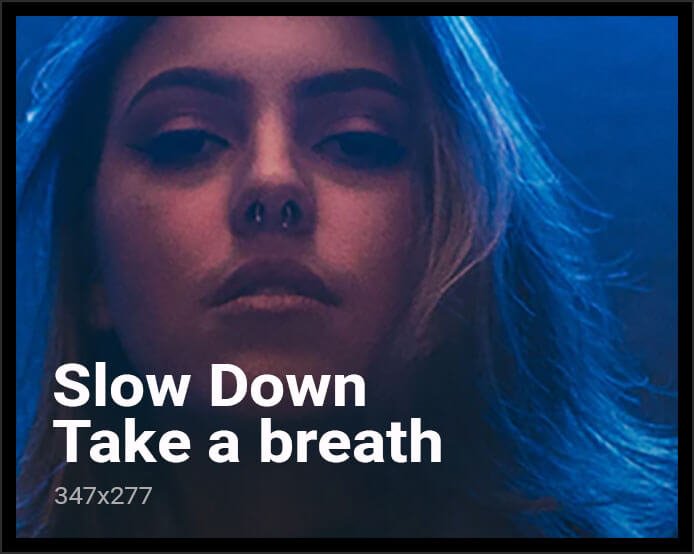Google Maps is a versatile Tool That can do Much more than simply getting you from point A to point B. With the ability to provide public transportation routes and times, and the ability to customize your journey based on your mode of transportation, it’s a valuable tool for navigation. One of the lesser-known features of Google Maps is the ability to drop a pin in a location and either save it to your profile or share it with others. this article from codepostepro speak about dropped pin, how to drop a pin on iphone? how to drop a pin in google maps?

Dropping a pin can be incredibly useful when the place you’re searching for doesn’t have a clear address or is located off the road network. It’s also a lifesaver on those rare occasions when Google Maps gets a location wrong. So, if you’re looking to use this feature, here’s a step-by-step guide on how to drop a pin in Google Maps on Android, iOS, and desktop
How to Drop a Pin on Google Maps for Android Devises
If you’re an Android user, you may not be aware of the useful and convenient feature on Google Maps app – « dropping a pin ». This feature can come in handy when you need to save a location, get directions, or share a location with someone else. Here’s a step-by-step guide to help you drop a pin on Google Maps:
- Launch the Google Maps app on your Android phone
- Search for the address you’re looking for or scroll around the map until you find the location you want to drop a pin on.
- Once you’ve found the location, long-press on the screen. This will drop a pin on the map.
- The address or location will pop up at the bottom of the screen. You’ll also see options to share it, save it, add a label to it, or get directions.
- Utilize these options to customize your pin as per your needs.
Dropping a pin on Google Maps is just one of the many tricks available on the app that can help make your navigation expérience more convenient and efficient. Whether you’re marking a location for later or sharing a location with someone else, this feature is a must-try for any Android user.

How to Drop a Pin on Google Maps for iOS and Desktop
Introduction: Google Maps is one of the most widely used mapping and navigation apps that provides users with an array of features and functionalities. One of the essential features of Google Maps is the ability to drop a pin at a specific location. This feature allows you to save a location, get directions, see details, add labels, etc. In this guide, we will walk you through the process of dropping a pin in Google Maps on iOS and Desktop Operating Systems.
Steps to Drop a Pin in Google Maps on iOS:
- Start the Google Maps on your iPhone
- Look up an address or navigate the map until you locate the preferred spot to pin
- Long-press on the screen in the desired location to drop the pin.
- The location coordinates will be displayed at the bottom of the screen
- Press the spot to access additional information, get directions, label it, etc.) (Visit the homepage Google Maps )
Steps to Drop a Pin in Google Maps on Desktop Operating Systems:
- Visit the Google Maps homepage
- Locate the place where you want to place the pin and then click on the specific location with the left mouse button.
- A small grey pin icon will appear on the map, and an information box will pop up at the bottom of the screen.
- Click on the information box to open a new panel on the left-hand side of the screen, containing more information and additional options.
Conclusion: Dropping a pin in Google Maps is a quick and straightforward process, whether you are using an iOS device or a desktop operating system. With the steps outlined above, you should have no trouble marking your desired location on the map. This guide will help show you how to place a pin in Google Maps.
Instructions for placing a pin and sharing your location
Dropping a pin is a useful tool for sharing your location with someone else. This is particularly useful when trying to meet someone in a new place, or when giving directions to a location you are familiar with. Here’s a step-by-step guide on how to drop a pin so that someone can find you.
Open your device’s map app: Most modern smartphones come with a map app, such as Google Maps, Apple Maps, or Waze. Open the app on your device to get started.

Find your current location: Once the map app is open, your device should automatically locate your current position. If it doesn’t, you can manually find your location by searching for it in the app’s search bar.
Drop the pin: Once you have located your current position on the map, simply tap and hold the location for a few seconds. This should create a pin on the map at your current location.
Share the pin: Most map apps come with a sharing feature that allows you to share your location with someone else. To do this, tap on the pin, and select the “share” option. You can then choose to share your location via text message, email, or a social media platform.
Provide additional details: If you want to give additional information, such as the address or name of the location, you can add this information to the message or email you are sending. This will help the recipient find you more easily.
And that’s it! By following these simple steps, you can drop a pin and share your location with someone else. Whether you’re trying to meet up with a friend or give directions to a location, dropping a pin is a quick and convenient way to share your location.
How to get the most out of Google Maps Projection
Making the most of a dropped pin in Google Maps can help you get the most out of your travels. A dropped pin is an easy way to remember where you have been, or even plan for future trips. Here are some tips on how to make the most out of a dropped pin in Google Maps:
First, ensure that your location services are enabled so that dropping pins will work properly. This setting can be found under “Settings” and then “Location Services” within Google Maps itself. Once this is set up correctly, simply select any place on the map with one finger press and drag it down until a red flag appears at its destination – this indicates that you have successfully created a new drop-pinned location! You can add labels or notes about each pinned spot by tapping them again after they’ve been created; These labels could include anything from restaurant names to travel destinations – whatever helps keep track of important places while traveling!

Finally, use saved maps as an efficient way to organize all those pins into neat categories like « Restaurants » or « Hotels ». Simply tap on My Places located at bottom right corner inside Google Maps app interface and create custom folders for different types of locations such as restaurants, parks etc., which makes it easier when searching through multiple pins later down the line. Additionally, if needed, share these customized maps with others via email/text message, giving access only what’s necessary – allowing friends & family members to join along during road trips without having to worry about sharing personal information unnecessarily!
Overall making use of the Drop Pin feature available inside google maps allows users to quickly mark & store interesting places visited during their travels helping save time looking back through old photos/notes trying to remember exact previously visited locations. With correct setup & proper organization anyone should easily be able to take advantage of features offered by google map application.